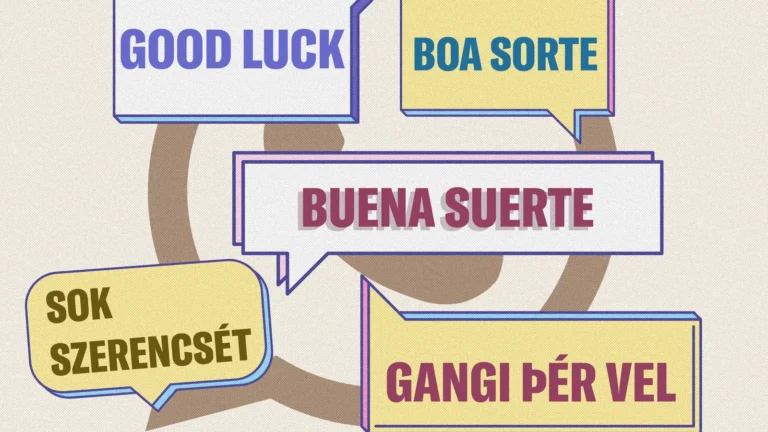AWS Kiro IDE is a groundbreaking AI-powered Integrated Development Environment (IDE) designed to streamline the software development process from prototype to production. Built on the open-source foundation of Visual Studio Code (Code OSS), Kiro combines a familiar interface with innovative features like spec-driven development, agentic workflows, and automated hooks. Currently in public preview and available for free, Kiro is set to transform how developers approach coding, making it more efficient, structured, and maintainable.
In this blog post, we’ll explore Kiro’s key features, walk through the setup process, and showcase real-world use cases that demonstrate its potential. Whether you’re a solo developer or part of an enterprise team, Kiro offers tools to enhance your workflow and produce high-quality code faster.

What is AWS Kiro IDE?
AWS Kiro IDE is an AI-enhanced IDE that integrates seamlessly with your existing development environment while introducing powerful new capabilities. Unlike traditional IDEs, Kiro emphasizes structured development through “specs,” which transform natural language prompts into detailed requirements, technical designs, and task lists. This approach, inspired by Amazon’s internal processes, ensures clarity and maintainability, addressing common issues like undocumented AI-generated code.
Kiro is cloud-agnostic, meaning it works with any cloud provider or local repositories, though it offers seamless integration with AWS services. It supports a wide range of programming languages, including Python, Java, JavaScript, TypeScript, C#, Go, Rust, and more, making it versatile for various projects.
Currently in public preview, Kiro is free to use, with paid tiers planned for post-preview: a Pro tier at $19/month (1,000 agentic interactions) and a Pro+ tier at $39/month (3,000 interactions).
Exploring the Key Features of Kiro
Kiro’s feature set is designed to automate repetitive tasks, enforce best practices, and provide intelligent assistance throughout the development lifecycle. Below, we dive into each major feature and how it can benefit your workflow.
1. Spec-Driven Development: Structured Planning for Better Code
Spec-Driven Development is at the core of Kiro’s approach. It transforms natural language prompts into structured specs, including user stories, design documents, and task lists, ensuring your project is well-planned from the start.
- How It Works:
- Enter a prompt like “Create a REST API for a task management app.”
- Kiro generates:
- User Stories: Written in EARS notation (e.g., “The system shall allow users to create tasks with a title and description”).
- Design Documents: Includes architecture diagrams and API endpoints.
- Task Lists: Breaks down implementation steps (e.g., “Set up database schema, create POST /tasks endpoint”).
- Review and refine specs in the
.kiro/specsdirectory. - Kiro prompts you to update specs as you code, preventing drift.
- Example: For a secure file-sharing app, Kiro generates specs for encryption, user authentication, and file storage, ensuring compliance with security standards.
This feature is ideal for projects requiring clear documentation and maintainability, especially in team environments.
2. Agentic Workflows: AI-Powered Automation for Complex Tasks
Kiro’s Agentic Workflows use AI agents (powered by Claude Sonnet 4.0) to autonomously handle multi-step tasks, such as implementing features or refactoring code.
- How It Works:
- Trigger an agent via the command palette with a prompt like “Implement user authentication with JWT.”
- The agent plans, reasons, acts, and evaluates, generating code and modifying files.
- View the agent’s actions in the output panel and review changes in the diff view.
- Example: For a Python Flask app, the agent can set up routes, install dependencies, and generate tests for authentication, saving hours of manual work.
Agentic Workflows are perfect for tasks that span multiple files or require integration across the codebase.
3. Hooks: Automate Repetitive Tasks with Event-Driven Actions
Hooks are event-driven automations that trigger on actions like saving files, helping you automate tasks such as linting, testing, or documentation updates.
- How It Works:
- Configure hooks in
.kiro/hooks(e.g.,on-save.hook). - Example: Run
eslinton JavaScript files when saved:trigger: on-save file_pattern: "*.js" action: run command: eslint --fix - Kiro executes the hook automatically.
- Configure hooks in
- Example: Set a hook to update API documentation whenever a controller file is saved, ensuring docs are always current.
Hooks act like an experienced developer handling routine tasks, freeing you to focus on core development.
4. Model Context Protocol (MCP): Securely Integrate External Knowledge
MCP allows Kiro to securely connect to external tools and data sources (e.g., AWS documentation, internal wikis) for context-aware coding without exposing sensitive data.
- How It Works:
- Set up MCP connections in settings (e.g., link to AWS API Gateway docs).
- Reference MCP in prompts, e.g., “Generate an API Gateway setup based on AWS docs.”
- Kiro pulls relevant information to inform code generation.
- Example: For a Node.js app, prompt “Configure S3 bucket uploads using AWS best practices.” Kiro uses MCP to access S3 docs and generates secure upload code.
MCP is invaluable for projects requiring up-to-date, context-specific knowledge.
5. Multimodal Inputs: Code from Text, Images, and Diagrams
Kiro accepts text, screenshots, or diagrams as input, generating contextually relevant code.
- How It Works:
- Text: Enter prompts like “Create a React login component.”
- Images: Drag a UI mockup into Kiro, and it generates corresponding code.
- Diagrams: Upload an ERD, and Kiro creates SQL schema and ORM code.
- Example: Upload a dashboard wireframe, and Kiro generates React components with Tailwind CSS.
This feature accelerates development by translating visual designs directly into code.
6. Security and Privacy: Local Operation with Encrypted Data
Kiro prioritizes security with local operation, data encryption, and secure integrations.
- How It Works:
- Run Kiro offline for sensitive projects (AI features limited).
- Opt out of data sharing in settings.
- Use encrypted auth for MCP connections.
- Example: For a healthcare app, enable local mode and connect to a private compliance wiki via MCP to ensure HIPAA-compliant code.
Security features make Kiro suitable for regulated industries and enterprise environments.
7. Steering Files: Customize AI Behavior with Project-Specific Rules
Steering files allow you to define coding standards, naming conventions, or workflows, ensuring consistent AI behavior.
- How It Works:
- Create
.kiro/steering/rules.yamlwith rules like:language: python naming_convention: snake_case max_line_length: 79
- Kiro applies these rules to generated code.
- Create
- Example: For a team project, enforce REST API standards and camelCase naming across all contributions.
Steering files are essential for maintaining consistency in collaborative projects.
8. Vibe Coding and Spec Mode: Flexibility for Every Workflow
Kiro offers two modes: Vibe Coding for quick, exploratory tasks and Spec Mode for structured, production-ready development.
- How It Works:
- Vibe Coding: Prompt directly (e.g., “Write a Python script to fetch weather data”) for rapid prototyping.
- Spec Mode: Follow a structured workflow (requirements →.times design → tasks) for complex projects.
- Example: Use Vibe Coding to prototype a feature, then switch to Spec Mode to refine it for production.
This flexibility makes Kiro adaptable to both solo developers and large teams.
How to Set Up AWS Kiro IDE: A Step-by-Step Guide
Setting up Kiro is straightforward and integrates seamlessly with your existing development environment. Follow these steps to get started:
1. Download and Install Kiro
- Visit kiro.dev to download the installer for Windows, macOS, or Linux.
- Run the installer and follow the on-screen instructions.
2. Authentication
- Log in using Google, GitHub, AWS Builder ID, or AWS SSO. No AWS account is required.
3. Import Settings
- Import your VS Code settings, keybindings, and extensions for a familiar experience.
- Kiro supports Open VSX-compatible plugins.
4. Select AI Model
- Choose Claude Sonnet 4.0 (default) or 3.7 in settings. Switch to 3.7 during high-demand periods if needed.
5. Open or Create a Project
- Import a local repository or start a new project.
- Optionally, set up
.kiro/steeringfiles for project-specific guidelines.
6. Integrate External Tools
- Configure MCP in settings to connect to external data sources (e.g., AWS docs, internal wikis).
7. System Requirements
- Compatible with standard development hardware (aligns with VS Code requirements).
- Internet connection required for AI features and MCP integrations.
Tip: Check Kiro’s documentation for additional setup steps tailored to your use case.
Real-World Use Cases for Kiro
Kiro excels in a variety of scenarios, from solo development to enterprise workflows. Here are some examples:
1. Building Production-Ready Applications
- Example: A developer built a secure file-sharing app in two days. Kiro generated encryption logic, security practices, and documentation, ensuring compliance with enterprise standards.
- Benefit: Automates boilerplate code, tests, and docs, reducing manual effort.
2. Automating Repetitive Tasks
- Example: Hooks automatically run linters, update API docs, and perform security scans on file saves.
- Benefit: Saves time on mundane tasks, allowing focus on core development.
3. Managing Complex Projects
- Example: A team developing a microservices architecture used Kiro to generate specs, API endpoints, and integration tests, keeping all components aligned.
- Benefit: Maintains clarity and traceability across large codebases.
4. Rapid Prototyping with Vibe Coding
- Example: A solo developer created a portfolio site using TanStack Start and React, leveraging Kiro’s quick code generation.
- Benefit: Speeds up ideation without sacrificing structure for later refinement.
5. Enterprise Workflows
- Example: A regulated industry team used steering files to enforce coding standards and MCP to integrate with internal compliance tools.
- Benefit: Ensures consistency and security in team environments.
6. Cross-Cloud Development
- Example: A developer built an app on Google Cloud while using Kiro’s AWS documentation integration for reference.
- Benefit: Cloud-agnostic flexibility with enhanced context from external sources.
Why Choose Kiro for Your Development Needs?
In today’s fast-paced development landscape, tools like AWS Kiro IDE are essential for staying competitive. By automating tedious tasks, enforcing best practices, and providing intelligent assistance, Kiro empowers developers to focus on innovation. Whether you’re building a simple script or a complex enterprise application, Kiro’s features—like spec-driven development, agentic workflows, and hooks—streamline your workflow and ensure high-quality results.
Best of all, Kiro is currently available for free during its public preview, making it the perfect time to explore its capabilities.
Conclusion and Getting Started
AWS Kiro IDE is a game-changer for developers seeking structured, production-ready workflows with AI assistance. Its innovative features make it ideal for both solo developers and enterprise teams, especially those working on complex projects or in regulated industries.
Ready to experience the future of development? Visit kiro.dev to download AWS Kiro IDE and start building smarter, faster, and more efficiently. Join the community of forward-thinking developers already leveraging Kiro to transform their workflows.
Happy coding!