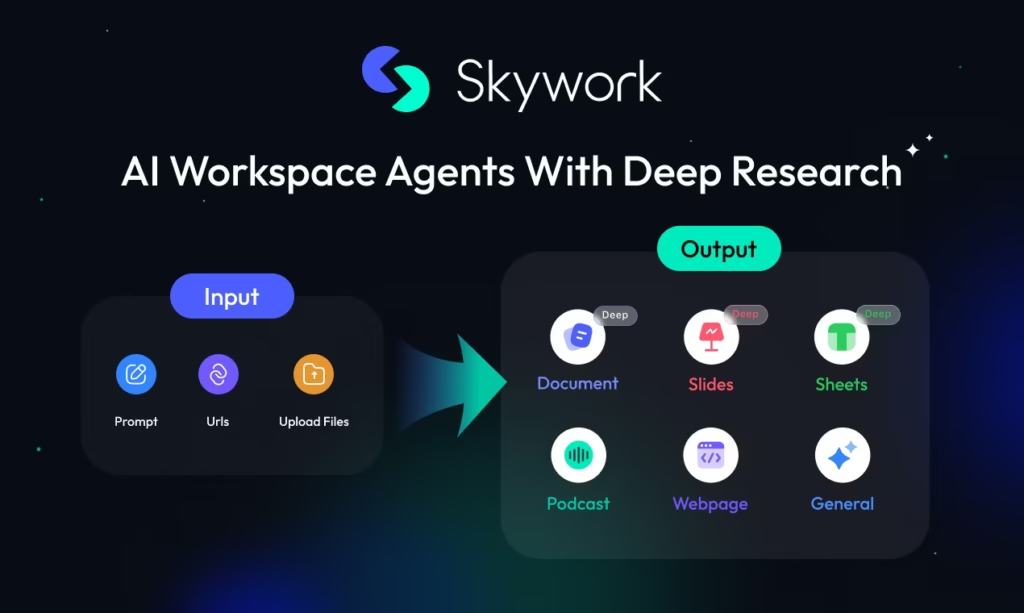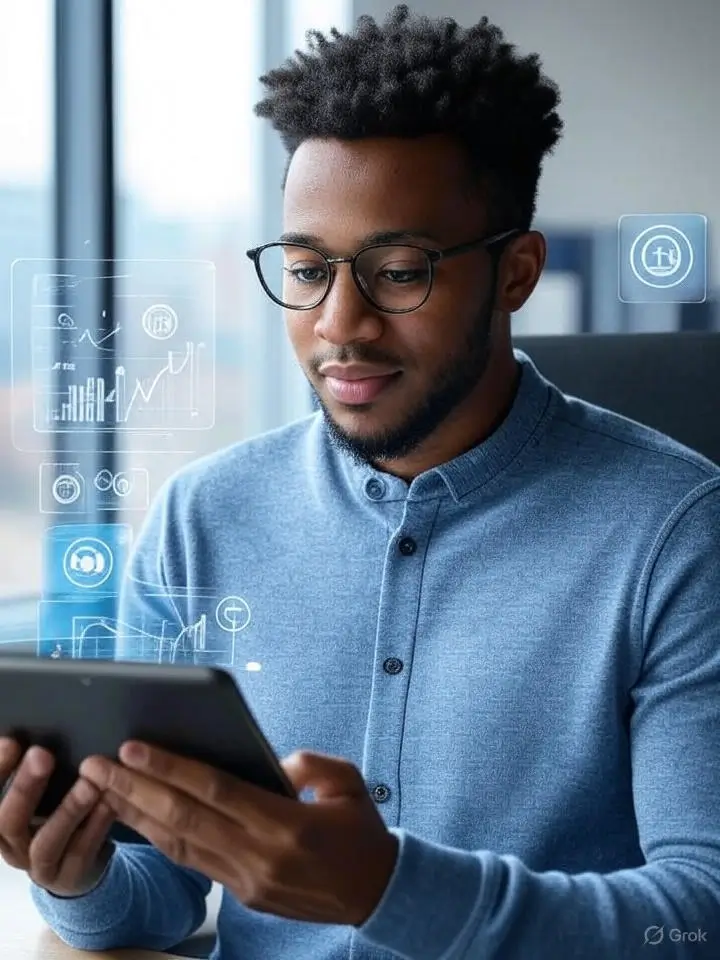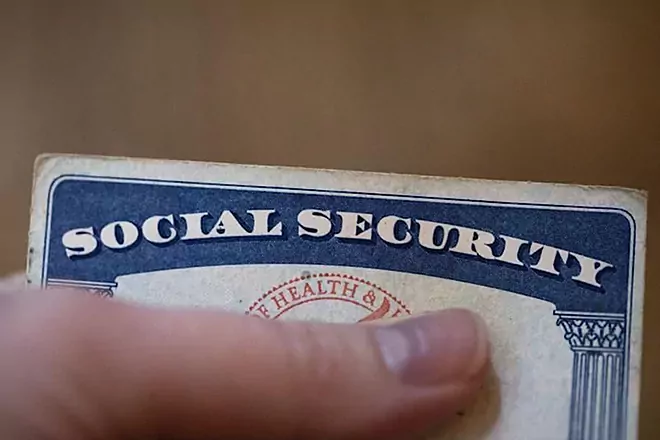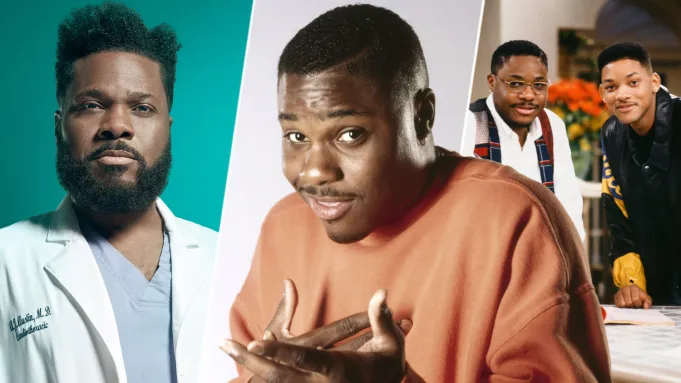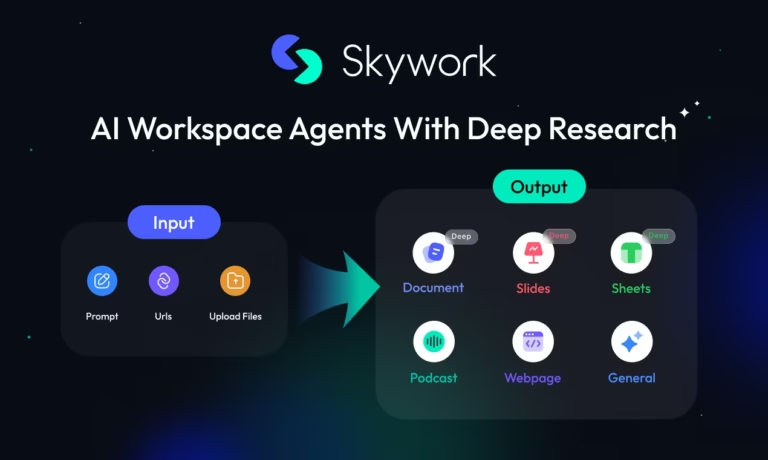Runware AI is a powerful, budget-friendly platform for generating viral videos and stunning images, perfect for platforms like TikTok, Instagram Reels, and YouTube Shorts. As of July 2025, it offers some of the cheapest AI video generation tools, with prices starting at just $0.07 for a 5-second clip and $10 in free credits for new users. Whether you’re a content creator, marketer, or developer, this guide will show you how to use Runware AI to create engaging content and leverage its API for automation. Packed with tips for creating viral TikTok videos with Runware AI and insights on affordable AI video generation, this post is your go-to resource for mastering the platform.
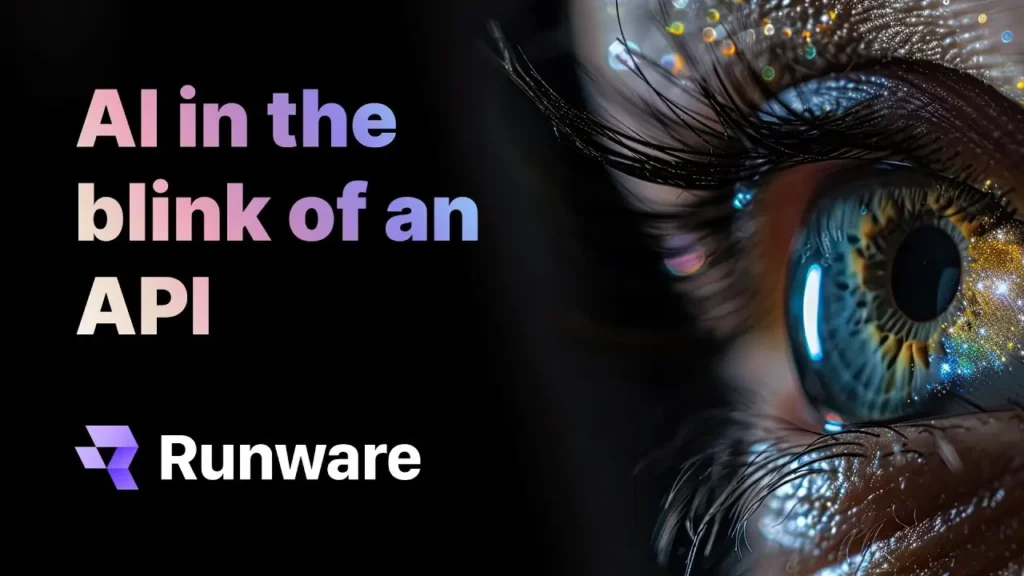
Why Runware AI is Perfect for Affordable AI Video Generation
Runware AI stands out for its cost-effectiveness and versatility, making it a top choice for creators on a budget. Here’s why:
- Low Costs: Generate 5-second videos for as low as $0.07 (Seedance 1.0 Pro) or full videos for $1.20 (Veo 3 Fast, promotional rate), up to 35% cheaper than competitors like MidJourney or Synthesia.
- Free Credits: New users get $10 in free credits, enough for ~140 five-second videos or ~500 images with Flux.1.
- Advanced Models: Access cutting-edge models like SeeDance 1.0, Hailuo 02, Veo 3, and Kling 2.1 for cinematic-quality outputs.
- API Access: Developers can automate content creation with a robust API, including 100 free API calls for testing.
- Platform Optimization: Tools are tailored for TikTok, Instagram Reels, and YouTube Shorts, ensuring your content fits platform algorithms.
Step-by-Step Runware AI Dashboard Tutorial
Follow this detailed guide to start creating with Runware AI, optimized for beginners and seasoned creators alike.
1. Sign Up and Claim Your Free Credits
How to Start:
- Visit runware and sign up with your email.
- Verify your email to access the dashboard and claim your $10 free credits.
- Check your credit balance in the account settings to plan your projects.
Pro Tip: Use free credits to test multiple models, like Seedance 1.0 for TikTok or Flux.1 for images, to find the best fit.
2. Navigate the Runware AI Dashboard
What to Expect:
- The Runware AI dashboard is user-friendly, with sections for image generation, video generation, and API management.
- Explore built-in templates and prompt suggestions to jumpstart your projects.
- Monitor usage to stay within your credit or subscription limits.
Pro Tip: Save frequently used prompts in the dashboard for quick access when creating similar content.
3. Create Viral TikTok Videos with Runware AI
Step 1: Choose a Video Model
Runware AI offers models tailored for different video needs:
- Seedance 1.0 Pro ($0.07/5-second clip): Ideal for short, snappy TikTok or Reels content.
- Veo 3 Fast ($1.20/video, promotional): High-quality videos with dynamic motion.
- Kling 2.1: Best for cinematic outputs with realistic textures.
- Hailuo 02: Great for stylized, creative videos.
Select a model based on your platform (e.g., TikTok or YouTube Shorts) and content goals.

Step 2: Craft Effective Prompts
Prompts are critical for generating engaging videos. Here’s how to optimize:
- Be Descriptive: E.g., “A 10-second clip of a dancing robot in a neon club, 4K, TikTok vertical 9:16, vibrant colors.”
- Specify Platform Needs: Include aspect ratios (9:16 for TikTok/Reels) or durations (1-3 minutes for TikTok Creator Rewards, <60 seconds for YouTube Shorts).
- Use AI Script Generation: Runware’s script tool (if available) can create platform-ready narratives automatically.
Example Prompt: “A 15-second video of a skateboarder doing tricks in a futuristic city, cinematic lighting, optimized for Instagram Reels, 9:16.”
Pro Tip: Add “smooth motion, no artifacts” to prompts to minimize output issues.
Step 3: Generate and Edit Videos
- Click “Generate” to create your video (processing takes ~30 seconds to 1 minute).
- Use Runware’s editing tools to trim, add text, or apply filters for platform optimization.
- Preview the output. If artifacts appear, refine the prompt or switch to a higher-quality model like Kling 2.1.
Step 4: Download and Share
- Download videos in MP4 format or share directly to platforms via integrations (if available).
- Save to your Runware library for repurposing or future edits.
Pro Tip: Create multiple versions of a video (e.g., different lengths) to test what performs best on each platform.
4. Generate Stunning Images for Social Media
Step 1: Select an Image Model
- Flux.1 ($0.02/image): Versatile for photorealistic, cartoon, or abstract styles, perfect for Instagram posts or marketing assets.
- Choose based on your project (e.g., social media graphics or ad visuals).
Step 2: Write a Prompt
- Example: “A cozy coffee shop at dusk, photorealistic, 4K, Instagram square 1:1.”
- Include details like style, resolution, or color scheme.
- Upload a reference image (optional) to guide the output.
Step 3: Generate and Download
- Generate images in seconds and review for quality.
- Tweak prompts if needed, then download or save to your library.
Pro Tip: Batch-generate images for consistent branding across social media.
5. Automate Content Creation with Runware AI’s API
Developers can use Runware’s API to streamline content workflows. Here’s how:
Step 1: Get API Credentials
- Navigate to the API section in the dashboard.
- Generate an API key (includes 100 free API calls).
Step 2: Set Up the API
- Check the Runware API documentation for endpoints and code samples.
- Example Python code for image generation:
“`python import requests
url = “https://api.runware.ai/v1/generate“
headers = {“Authorization”: “Bearer YOUR_API_KEY”}
data = {
“model”: “flux.1”,
“prompt”: “A serene beach at sunrise, photorealistic”,
“format”: “png”,
“aspect_ratio”: “1:1”
}
response = requests.post(url, headers=headers, json=data)
if response.status_code == 200:
with open(“output.png”, “wb”) as f:
f.write(response.content)
“`